1.1. Access Guide
1. Download the docking demo
Link: https://pan.baidu.com/s/179xcJ6HirWoDVofAcsJN5A Password: 3vix, File Directory: jdsmart_open_sdk
2. Compile the demo and install it on the Xiao Ke Background Music Host demo internal two core packages: jdbase.aar and jdsmart-common.aar Latest package can be downloaded by clicking here Click to download jdbase, Click to download jdsmart-common
3. Familiarize yourself with the entire home control process
a. Log in
b. Import equipment and scenarios
c. Display equipment and scenes
d. Interface clicks or voice control scenarios and devices
Familiar with the interface call logic of the docking software
5. Actual work implementation
Connect understanding:
Actually, it is a secondary development on the demo. After the development is completed, we install it on the Xiao Ke host. Our machines have a corresponding login page, where you enter the account and password. After clicking to log in, the host will send a notification to the plugin and transmit the account and password together to the login() method. Inside, the account and password are obtained for the manufacturer's own use. Login interface call, and use callback to return the login result, as well as set the login status. Any operation performed on the host will send the corresponding notification. The corresponding method of the plugin. Each method has a callback that corresponds to the result. Login, get the device, control the device, get the scene, control the scene. Just need to convert the manufacturer's equipment into the JdSmartDevice data structure (similar scenario) in the demo, and then the JdbaseCallback callback is done.
There are added virtual data in the current demo, which can be compiled into an APK and run on the Shengbiké host for convenient familiarization with the operation process of each part. On the host desktop, go to Settings > General Settings > Smart Home Settings > Smart Host Management (password: admin) to log in (you can enter any username and password for the demo account) Import device. After importing, you can see the device on the left screen of the desktop and the scene on the right screen. You can click or use voice control.
a. Connect the manufacturer's SDK, you can directly operate in the demo
Focus on the two classes CustomSmartService and CustomSmartHost
Background music host internally calls methods in CustomSmartHost through starting the CustomSmartService service to read and control device information of third-party smart home platforms.
b. Implement the login process
Pay attention to the `login(String name, String pwd, JdbaseCallback callback) `method
If it is OAuth login
Set login type in the plugin and set the web login link In the init() method mJdSmartHostInfo.setLoginType(JdSmartLoginConstant.LOGIN_TYPE_OAUTH); JdSmartLoginParas jdSmartLoginParas = new JdSmartLoginParas(); jdSmartLoginParas.setPara0(weburl); // This is the login link mJdSmartHostInfo.setLoginParas(jdSmartLoginParas);
After the login authorization is clicked, the page jumps to the URL provided by the auth_callback parameter in the login link URL. The plugin receives the relevant information and performs subsequent operations with the token.
c. Implement device and scene information acquisition
Pay attention to the `getAllDevices(JdbaseCallback callback)` and `getScenes(JdbaseCallback callback)` methods
d. Implement equipment and scene control
Focus on the methods controlDevice(JdSmartCtrlCmd cmd, JdbaseCallback callback) and controlScene(JdSmartScene jdsmartScene, JdbaseCallback callback)
After the above functions are connected, the interface can be controlled by clicks and voice, and scenes can be activated.
In the demo file directory, there is an apidoc folder that contains detailed comments for viewing
1.2. Interactive Chart
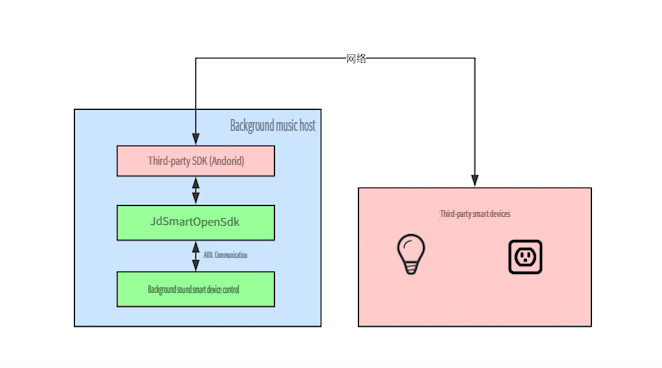
1.3. Key points to note
1. Delete virtual data
In the demo, add virtual smart devices in initDemoDevices, add virtual scenes in initScenes, and add virtual SOS sensor records in initSOSSensorRecord. These data are added to demonstrate the smart home control process of background music, and remember to delete them in actual connection.
2. Data Type Conversion
Implement different interface functions in IJdSmartHost.java, you need to convert the classes JdSmartScene, JdSmartCtrlCmd, JdSmartDevice into your smart home corresponding class types. For example,
//Interface needs to convert smart home devices to JdSmartDevices
getAllDevices(JdbaseCallback callback)
//The interface needs to convert JdSmartCtrlCmd into execution commands for smart home devices
controlDevice(JdSmartCtrlCmd cmd, JdbaseCallback callback)
Set appid to domain name
To simplify the subsequent upgrades and device management of the third-party JdSmartOpen App, the third-party App needs to set the appId through the getAppId() interface. To simplify appid management, our company does not allocate specific appids. To ensure global uniqueness, it is recommended to set it to your company's domain name. For example, Midea Group sets the appid value to midea.com.
Note: Each device can be bound only once and stored in our company's backend server.
4. Supports bugly hot update
Supports bugly upgrade demo.
Reference link: https://bugly.qq.com/docs/user-guide/instruction-manual-android-upgrade/?v=20181014122344 Modify APP_ID in MyApplication.java to your own APP_ID and configure your own version upgrade
5. The fields zoneId and roomId must be set
To support the one-click import function for devices, the zoneId and roomId values need to be filled in
public class JdSmartDevice {
String deviceType;
String deviceSubType;
String deviceId;
String deviceId2;
String uid;
String deviceName;
int online; //device ipment online status, online=1 indicates online, online=0 indicates offline
String zoneId; //Floor name, emphasis on explanation, this field is not an ID, it is a floor name, the floor name (can only be the first floor, second floor, and similar names)
String roomId; //Room name, emphasis on description, this field is not an ID, it is the room name
...
6. Re-import device function call logic
The management interface of the one-click import function has a "Re-import" button, which first calls the refeshDevice() interface in CustomSmartHost.java, and then calls the getAlldevices() interface
7. Active reporting of changes in device information
notifyDevicesChange callback, if the device initialization takes a long time, you can wait for the device initialization to be completed and then call this interface; the upper layer will call the getAlldevices() interface again to get the new device
8. Active reporting of scene information changes
notifySceneChange callback, if the scene is ready or the scene name has changed, call this interface, the upper layer will call the getScenes() interface again to get the latest scene information
9. Active reporting of equipment status change
Single device status change triggers the calling of the sendUpdateDeviceMessage method to report UI layer refresh status
10. Set sub-device type
Some device types have subtypes, such as air conditioners, multi-functional control boxes, lights, etc., and pay attention to the distinction
11. No login required
When initializing mJdSmartHostInfo, if mJdSmartHostInfo.setSupportLogin(false) and mJdSmartHostInfo.setLoginType(JdSmartLoginConstant.LOGIN_TYPE_DIRECT) are set, the login page will be skipped directly.
12. Installation of docking plugin, machine restart instructions The machine restarts each time, starts the plugin service for communication, and then enters the mCustomSmartHost.init() method. Before logging in, you can save the account and password, and during the restart, the init() method will determine if you have logged in before. If you have logged in, it will directly call the interface or API to get the device. Because after the restart, the master will issue the commands to get the devices getAllDevices() and getScenes(), so we first check the call and get the data during the init, and directly call back when getting the data. This operation can directly obtain the data after the restart, preventing the need to log in again after the restart.
13. Two ways to implement a custom display component for the action
First type: Devices with fixed instruction sets. Modify the default defaultActions.json file and then assign action and attribute to the device by reading the file. The reference code is as follows:
String type = jdSmartDevice.getDeviceType();
String subtype= jdSmartDevice.getDeviceSubType();
List<String> actionList = DefaultInfoManager.getActions(type, subtype); //Get the action corresponding to the device in the defaultActions.json file
JdSmartAttribute attribute =DefaultInfoManager.getAttribute(type, subtype);//In the defaultActions.json file, the corresponding attribute for the device
String[] actions = (actionList.toArray(new String[actionList.size()]));
jdSmartDevice.setActions(actions);
jdSmartDevice.setAttribute(attribute);
Note: DefaultInfoManager.getInstance(this); // Needs to be initialized in the application
Second type: Devices with dynamically changing instruction sets. They add themselves during initialization; refer to the following code:
//According to the actual device, add the corresponding action and attribute
//For example, if the action sets switches, temperature, and mode, then acttribute needs to correspond to action to set attributes
String [] actions = {ActionConstant.TURN_ON,ActionConstant.TURN_OFF,ActionConstant.SET_TEMPERATURE,ActionConstant.ADJUST_UP_TEMPERATURE,ActionConstant.ADJUST_DOWN_TEMPERATURE,ActionConstant.SET_MODE};
JdSmartAttribute attribute = new JdSmartAttribute();
//Set switch
List<String> powerState = Arrays.asList(AttributeValueConstant.ON, AttributeValueConstant.OFF);
attribute.setPowerState(powerState);
//Set mode Assuming the air conditioner modes supported by this device include cooling, heating, dehumidifying, and automatic
List<String> mode = Arrays.asList(AttributeValueConstant.COLD, AttributeValueConstant.HEAT,AttributeValueConstant.DEHUMIDIFICATION,AttributeValueConstant.AUTO);
attribute.setMode(mode);
//Set temperature range
JdSmartAttribute.Range tempRange = attribute.new Range();
tempRange.setMax("31");
tempRange.setMin("16");
attribute.setTemperature(tempRange);
jdSmartDevice.setAttribute(attribute);
jdSmartDevice.setActions(actions);